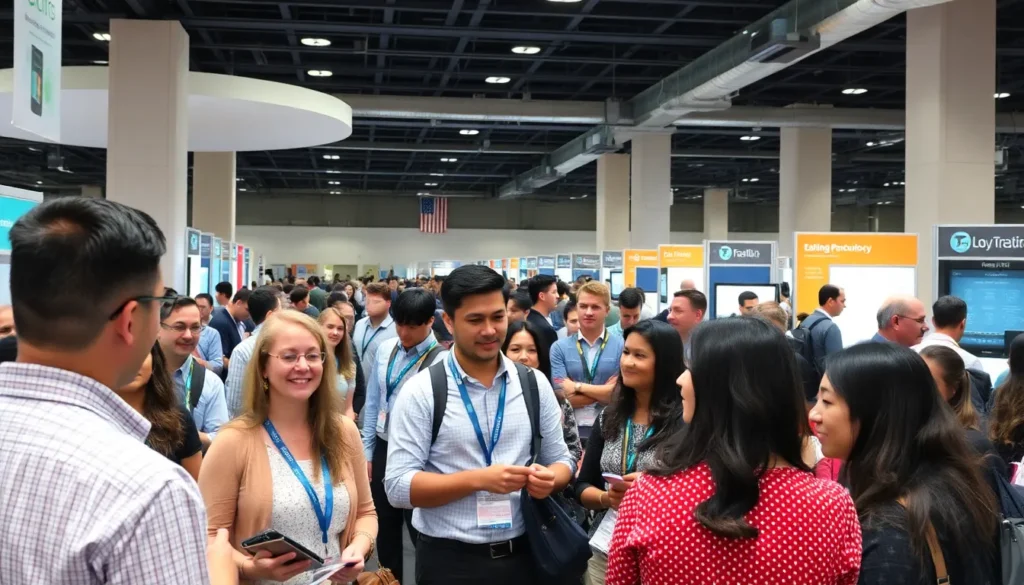Google Docs is a lifesaver for many, but when it crawls on a Chromebook, frustration levels can skyrocket. Picture this: you’re trying to whip up the next great novel, and instead of a smooth writing experience, you’re stuck waiting for the cursor to catch up. It’s like watching paint dry—except the paint is your creativity slowly fading away.
Table of Contents
ToggleOverview Of Google Docs Performance
Google Docs often experiences performance issues on Chromebooks due to several factors. Connectivity impacts speed significantly; a weak internet connection leads to lagging responses. Chromebook model also plays a vital role; older models with limited resources struggle to run complex applications efficiently.
Browser settings can create complications. Extensions running in the background use system resources, which slows down performance. Clearing the browser cache improves speed, as it helps the system run smoother.
File size and content complexity contribute to slowness. Larger documents with numerous images or extensive formatting demand more processing power, which can overwhelm less capable devices. Using simpler formatting and reducing image sizes can enhance performance.
In addition, the operating system’s background processes can interfere with Google Docs. When multiple tabs or applications open, memory allocation becomes stretched, resulting in sluggish operation. Closing unnecessary tabs often leads to improved responsiveness.
Updates to both the Chromebook operating system and the browser are crucial. Outdated software can cause compatibility issues that hinder performance. Keeping software updated ensures optimal performance and access to the latest features.
Understanding these elements helps users troubleshoot slowdown issues effectively. By addressing connectivity, device specifications, and system settings, performance improvements are possible, allowing for a more seamless writing experience in Google Docs on a Chromebook.
Common Reasons For Slow Performance
Several factors can contribute to Google Docs running slowly on a Chromebook. Understanding these elements can help improve overall performance.
Internet Connectivity Issues
Internet connection quality significantly affects Google Docs performance. A weak Wi-Fi signal can result in lag and sluggish responsiveness. Users should check their internet speed using online tools, ensuring they have a stable connection. Connection interruptions, even briefly, can disrupt document saving and loading processes. Using wired connections or moving closer to the router often helps improve speeds.
Hardware Limitations
Chromebooks vary in specifications, and older models may struggle with demanding applications like Google Docs. Insufficient RAM or outdated processors can lead to slower performance. Users should consider closing unnecessary applications to free up resources. Upgrading to a newer Chromebook model can significantly enhance performance. Evaluating the hardware against Google Docs’ requirements can identify limitations hindering responsiveness.
Browser Performance
Browser performance plays a crucial role in using Google Docs effectively. An overloaded browser with many tabs open can lead to slower document response times. Users should periodically clear their browser cache to free up space and boost efficiency. Keeping the browser updated ensures compatibility and performance optimizations. Additionally, disabling or removing unnecessary extensions can prevent them from consuming system resources.
Tips To Improve Google Docs Speed
Google Docs users can enhance their experience on a Chromebook by following a few key strategies.
Clear Browser Cache
Clearing the browser cache often boosts Google Docs performance. Cached data accumulates over time and can slow down loading speeds. Users should regularly access their browser settings and select the option to clear cache and cookies. This action typically results in improved responsiveness, especially during document edits. Aim to clear the cache every few weeks for optimal results.
Update Chrome OS
Updating the Chrome OS enhances overall performance and compatibility. System updates often include security patches and performance improvements. Users should navigate to the settings menu and check for available updates. Regular updates help maintain device efficiency and reduce the chances of experiencing slowdowns during use. Staying current with software ensures the latest features and fixes are in place.
Disable Unnecessary Extensions
Disabling unnecessary extensions can minimize resource consumption. Some browser extensions can impact Google Docs’ responsiveness significantly. Users should assess their installed extensions and disable or remove any that aren’t in regular use. A cleaner and leaner browser setup often leads to a smoother experience when working on documents. Streamlining the number of active extensions promotes better system performance.
Alternative Solutions
Google Docs performance on a Chromebook can improve with a few alternative solutions. Users may find these methods effective in enhancing their writing experience.
Use Offline Mode
Utilizing offline mode allows users to access Google Docs without relying on a stable internet connection. This feature reduces lag and improves responsiveness, particularly in areas with weak Wi-Fi signals. Activating offline mode is straightforward; users can go to Google Docs settings and enable offline access. While working offline, documents sync automatically once the device reconnects to the internet. This solution often leads to smoother typing and quicker applications for immediate writing needs.
Explore Other Word Processing Tools
Considering other word processing tools can provide a different writing experience. Several alternatives, such as Microsoft Word Online or Zoho Writer, deliver robust features and performance. Many users report that these platforms run more efficiently on older hardware. Additionally, exploring applications like Notion or Evernote can meet various writing requirements. Transitioning to a different tool sometimes resolves performance issues, offering users an equally effective solution for fulfilling their document creation needs.
Experiencing slow performance in Google Docs on a Chromebook can be frustrating but it’s often manageable. By addressing factors like internet connectivity and hardware limitations users can significantly improve their experience. Regularly clearing the browser cache updating Chrome OS and disabling unnecessary extensions are simple yet effective strategies.
For those still facing issues offline mode can provide a reliable alternative while exploring other word processing tools may also yield better results. With these adjustments in place users can regain control over their writing process and unleash their creativity without the hindrance of lag.