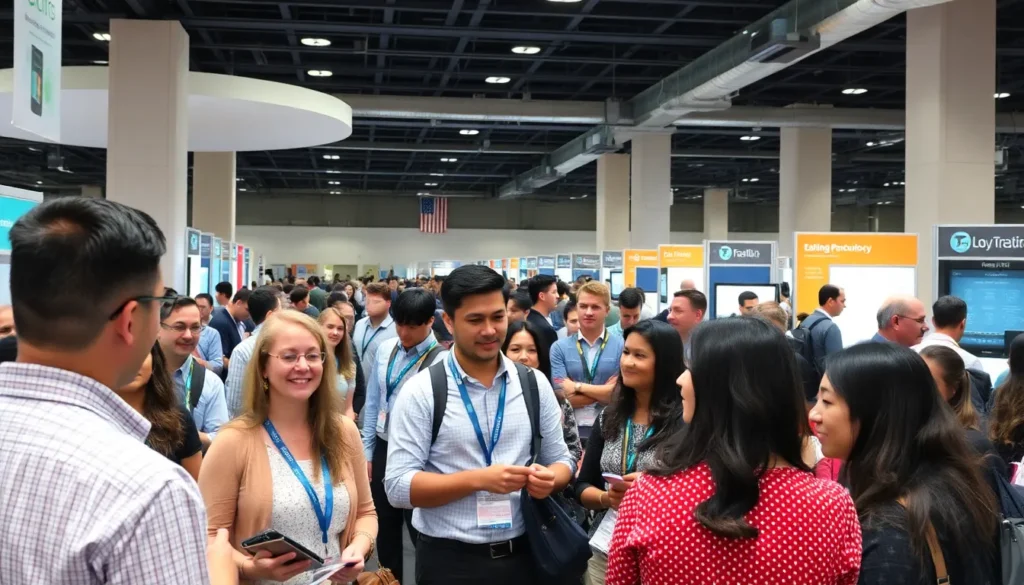Creating a stunning collage in Google Docs can feel like trying to bake a soufflé with a microwave. But fear not! With a few simple tricks up your sleeve, you’ll be whipping up eye-catching designs faster than you can say “artistic genius.” Whether you’re crafting a project for school or just want to impress your friends with your creative flair, Google Docs has your back.
Table of Contents
ToggleUnderstanding Collages
Collages combine various visual elements into a single design. This artistic method allows for creativity and expression using images, text, and other components. A collage can reflect themes or personal stories, making it a versatile tool for communication.
Creating collages in Google Docs utilizes its features effectively. Users can insert images from their devices or online sources to enhance visual interest. Text boxes can add context and meaning, allowing for a well-rounded presentation. Many find that using shapes, such as rectangles or circles, helps organize elements while adding flair.
The flexibility of Google Docs makes adjustments simple. With drag-and-drop capabilities, positioning images and text becomes effortless. Resizing images maintains the desired proportions and ensures a cohesive look. By utilizing layering options, users can create depth and highlight specific elements, drawing attention to important details.
Inspiration can come from various sources, including art, nature, or social media. Exploring existing collages can spark new ideas on composition and color palettes. Incorporating diverse styles encourages experimentation and helps create unique designs.
Collages serve multiple purposes, from educational projects to personal artistic expressions. They can showcase memories, convey messages, or even illustrate concepts. Ultimately, making a collage represents a fun way to engage with creativity and demonstrate design skills.
Setting Up Google Docs
Setting up Google Docs is the first step toward creating a collage. This task becomes easy with the right approach and understanding of the tools available.
Creating a New Document
To start, navigate to Google Docs. Signing in with a Google account is essential for access. After logging in, select “Blank” to create a new document. This action opens a fresh canvas where creativity can unfold. Customizing the document title is advisable for easy identification later. Naming conventions speed up project management, especially with multiple documents.
Familiarizing with the Interface
Understanding the Google Docs interface enhances the design experience. The toolbar at the top provides multiple options for editing and formatting. Each icon represents different functions, like inserting images or adjusting text styles. Exploring the “Insert” menu is crucial for collage components, including pictures and text boxes. Familiarity with the sidebar functionalities allows users to adjust layout and organization effortlessly. Knowing these tools simplifies the editing process, making it easier to bring collage ideas to life.
Steps to Make a Collage in Google Docs
Creating a collage in Google Docs involves several key steps, focusing on inserting images and arranging elements for an appealing design.
Inserting Images
Begin by clicking on the “Insert” menu. Selecting “Image” allows for options like uploading from a computer or using the “Search the web” feature. Choosing images can enhance visual storytelling. After selecting, images appear directly in the document. Adjust sizes by dragging the corners, maintaining the correct aspect ratio. Add multiple images by repeating the insertion steps, ensuring diverse visuals in the collage.
Arranging Images and Text
Positioning elements improves the collage’s look. Click and drag images or text boxes to desired locations. Text boxes often help emphasize particular images. Layering images creates depth; use the “Text wrap” option to adjust how text flows around images or to overlay images. Use the toolbar to align and distribute images evenly across the document, creating a balanced design.
Adding Backgrounds and Borders
Enhance the collage by setting a background color or image. Click on “File,” then “Page setup,” to choose color options. Select “Format” and use “Borders and lines” to add borders around images or text boxes for a polished look. Borders can add distinction, making elements stand out. Experiment with different styles and colors for backgrounds to find the most visually appealing combinations.
Tips for Enhancing Your Collage
Enhancing a collage in Google Docs involves utilizing features effectively and experimenting with different styles. Several tips help optimize the creation process.
Utilizing Google Drawings
Google Drawings offers additional design flexibility. Accessing it from the “Insert” menu allows users to create more intricate elements. Users can insert shapes, lines, or text boxes to complement images. Layering images within Drawings can lead to more dynamic collision effects. Adding transparent backgrounds improves the collage’s overall elegance. Utilizing Google Drawings ensures that the artistic expressions remain coherent and polished.
Experimenting with Layouts
Experimenting with various layouts elevates the visual appeal of a collage. Grid layouts help establish structure and organization, while freeform designs allow for more creativity. Users can test different arrangements of images and text to find what resonates best visually. Aligning elements to the gridlines improves balance and symmetry. Imposing a sense of hierarchy within the design guides viewers’ attention effectively. Creating multiple versions of the collage showcases different styles and techniques, leading to stronger final products.
Creating a collage in Google Docs opens up a world of creativity and expression. With the right techniques and tools at their disposal anyone can transform simple images and text into stunning visual narratives. The flexibility of Google Docs allows for easy adjustments ensuring that every design reflects individual style and purpose.
By experimenting with various layouts and utilizing features like Google Drawings users can elevate their collages even further. Whether for personal projects or educational assignments the process is not just enjoyable but also a fantastic way to showcase artistic skills. Embracing this creative journey will undoubtedly lead to impressive and unique collages that capture attention and inspire.