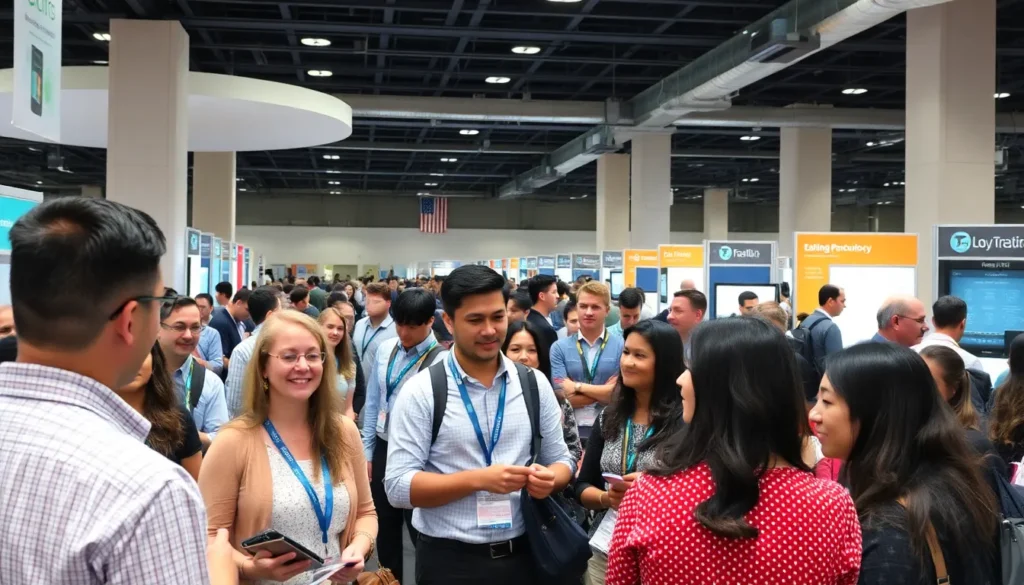Ever stared at your Google Docs and thought, “Why is there so much empty space? Did my document go on a diet?” If that extra space is making your text look like it’s on a lonely island, you’re not alone. Many users wrestle with this pesky formatting issue that can turn a perfectly good document into a frustrating mess.
Table of Contents
ToggleOverview of Google Docs Formatting
Google Docs offers various formatting options that enhance document presentation. Users can adjust font types and sizes, align paragraphs, and set line spacing. A well-formatted document improves readability and ensures a professional appearance.
Excessive space affects documents, making text appear disjointed. Adjusting the spacing between paragraphs and lines helps resolve this issue. The “Line Spacing” feature allows users to select options like single, 1.5, and double spacing. Inconsistent spacing often occurs when merging content from multiple sources. Users can find and eliminate these anomalies by checking formatting settings.
Margins also play a crucial role in document layout. Adjusting the margins helps control the space around the text. Google Docs allows margin changes through the “File” menu under “Page Setup.” Users can set specific measurements to optimize document size.
Using the “Clear formatting” option resets text formatting to default, removing unwanted space. This option effectively removes formatting inconsistencies. Users can find this under the “Format” menu.
Utilizing the ruler feature aids in managing spacing. The ruler displays indentations, which influence paragraph spacing. Users can drag markers to adjust spacing accurately.
Keyboard shortcuts enhance formatting efficiency. Users can press “Ctrl + A” to select all text and then apply formatting changes quickly. Using “Ctrl + Z” enables easy undoing of changes if necessary.
Combining these Google Docs formatting features ensures a cleaner, more appealing document free from excessive space.
Common Reasons for Extra Space
Extra space in Google Docs often stems from specific formatting issues. Understanding these common causes can help users quickly identify and resolve the problem.
Unintentional Line Breaks
Unintentional line breaks frequently occur when users copy and paste content from external sources. These breaks create additional empty spaces between paragraphs or sections. Checking for hidden line breaks becomes essential for a clean layout. To spot these anomalies, users can enable the “Show” function to reveal formatting marks. Removing these unintentional breaks usually restores proper spacing.
Paragraph Spacing Settings
Paragraph spacing settings often contribute to excessive white space. Default settings may add space before or after paragraphs, causing visual disruption. Accessing the “Line spacing” menu allows users to adjust these settings. Choosing options like “Add space before paragraph” can eliminate unwanted gaps. Users can set a uniform spacing across paragraphs for consistency. Adjusting these settings directly influences document appearance and readability.
Steps to Delete Extra Space
To delete extra space in Google Docs, users can follow a few straightforward steps that enhance document formatting.
Adjusting Line Spacing
Adjusting line spacing significantly impacts document appearance. Users begin by highlighting the text or selecting “Select All” through “Ctrl + A.” The “Format” menu offers the “Line spacing” option. Options include single, 1.5, and double spacing, allowing users to choose a setting that suits their needs. Using the “Add space before paragraph” or “Remove space after paragraph” options also helps eliminate unwanted gaps. The adjustment leads to a clean, uniform look throughout the document.
Modifying Paragraph Spacing
Modifying paragraph spacing tackles inconsistency in spacing between paragraphs. Access the “Format” menu and select “Line spacing.” From there, users find options to adjust the spacing before and after paragraphs. Setting these values to zero removes excessive empty space that might disrupt the flow. It’s essential to apply these adjustments to the entire document to maintain coherence. A careful review of these settings contributes to a professional finish.
Removing Extra Empty Paragraphs
Removing extra empty paragraphs restores balance to the document. Users can easily identify empty paragraphs by enabling the “Show” function in the “View” menu. Once marked, highlight the empty spaces and press the “Delete” key to remove them. This step resolves issues caused by accidental returns during text creation. Staying attentive to paragraph counts aids in maintaining a streamlined layout, resulting in a polished appearance.
Tips for Effective Formatting
Formatting a Google Docs document requires attention to detail for optimal results. Adjusting the line spacing can greatly improve readability. Highlight the text and explore the “Format” menu to find options like single spacing, 1.5 spacing, or double spacing, ensuring a consistent look throughout the document.
Managing paragraph spacing also plays a crucial role in document presentation. If paragraphs feel cramped or too distant, users can modify settings to zero space before or after paragraphs. Using the “Add space before paragraph” or “Remove space after paragraph” options effectively eliminates unwanted gaps, creating a cleaner appearance.
Utilizing the ruler feature helps users precisely adjust indentations, enhancing overall layout quality. Users can simply drag the markers on the ruler to achieve the desired spacing. Moreover, enabling the “Show” function unveils hidden formatting marks, making it easy to identify accidental line breaks or extra spaces.
Working with copied content requires extra caution. When text from external sources creates unwanted space, it’s essential to check formatting settings and adjust line spacing as needed. The “Clear formatting” option resets text to default settings, removing discrepancies caused by pasted elements.
Keyboard shortcuts streamline the formatting process. For example, using “Ctrl + A” selects all text for bulk adjustments. Likewise, “Ctrl + Z” allows users to quickly undo changes that may disrupt the flow of the document.
Lastly, careful consideration of margins through the “Page Setup” menu enhances the overall document layout. Setting margins appropriately contributes significantly to a professional and visually appealing final product.
Eliminating extra space in Google Docs is essential for achieving a polished and professional document. By utilizing the various formatting features available users can easily adjust line and paragraph spacing to enhance readability. The importance of managing margins and using the ruler for precise adjustments cannot be overstated.
Attention to detail plays a crucial role in ensuring a clean layout. By regularly checking for hidden formatting marks and removing unnecessary spaces users can maintain a visually appealing document. With these strategies in hand anyone can create well-formatted documents that reflect professionalism and clarity.