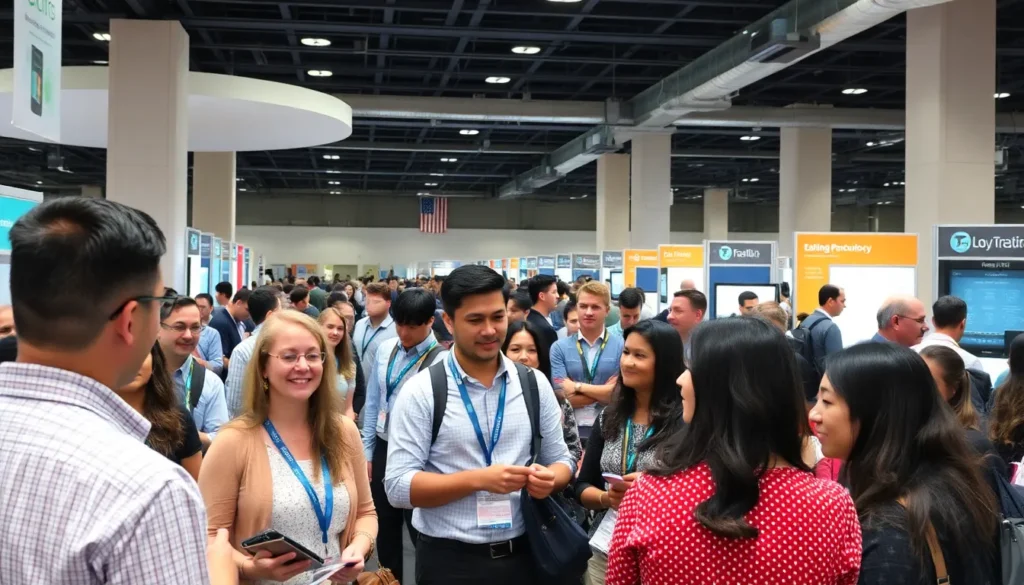Google Docs is a powerful tool that transforms the way people create documents. But let’s face it, sometimes those default settings can feel like a bad haircut—awkward and in desperate need of a makeover. Whether it’s adjusting margins, changing fonts, or altering line spacing, knowing how to change the format can elevate your document from drab to fab in no time.
Table of Contents
ToggleUnderstanding Google Docs Format
Google Docs format enables users to create visually appealing documents. Users encounter various formatting options that enhance appearance and readability. Using consistent fonts improves professionalism. Different font styles represent the tone of the document, with bold and italic options highlighting essential information.
Margins play a critical role in document presentation. Setting standard margins creates a neat layout. Wide margins allow for handwritten notes and comments, making documents interactive. Line spacing affects how text appears on the page. Single spacing conserves space, while double spacing enhances readability.
Paragraph indentation guides the reader’s focus. Indenting the first line of each paragraph indicates a new section, improving flow. Using bullet points and numbered lists breaks information into digestible segments. Organizing content in this manner promotes clarity and makes key points easily identifiable.
Headers and footers add valuable context to documents. Including page numbers in headers or footers aids in navigation, especially for longer documents. Document titles set a professional tone. Customizing these features creates a cohesive visual identity.
Customizing page backgrounds and colors can further engage readers. Unique colors can reflect branding, while subtle patterns maintain professionalism. Inserting images and tables supports textual content, providing visual breaks and enhancing understanding.
Understanding these formatting elements empowers users to enhance their Google Docs experience. Mastering these features transforms a basic document into an engaging one. Making intentional formatting choices leads to a polished final product.
Changing Text Formatting
Users can easily customize text formatting in Google Docs to enhance document appearance. Adjusting font styles, sizes, and colors contributes significantly to readability and overall presentation.
Font and Size Adjustments
To change the font style, highlight the desired text. Selecting the font dropdown menu allows choices from options like Arial, Times New Roman, or others. After choosing a font, focus on the size using the size dropdown menu located near the font settings. Standard sizes range from 8 to 72 points, catering to various needs. Experimenting with different combinations can help create the right visual impact. Users commonly use larger sizes for headings while opting for smaller sizes for body text. Emphasizing critical content with bold or italic styles also facilitates better engagement.
Text Color and Highlighting
Changing text color enhances emphasis and improves aesthetic appeal. Users can select text, then click on the text color button in the toolbar. A color palette appears, offering a variety of shades to choose from. Highlighting text boosts visibility, especially for key points or quotes. After selecting the text, the highlight color tool provides similar options. This feature permits users to select vibrant colors that draw attention. Combining text color adjustments with highlighting creates visually appealing documents. Effective use of these techniques not only highlights essential information but also maintains a professional tone throughout the document.
Modifying Paragraph Formatting
Adjusting paragraph formatting fine-tunes the overall presentation and readability of a document in Google Docs.
Line Spacing and Indents
Line spacing affects how text appears within paragraphs. Users can select options such as single, 1.15, or double spacing to create a desired effect. Indentation guides the reader’s eye, improving clarity. It’s possible to set first-line indents and left or right indentations through the ruler or the format menu. By experimenting with these settings, individuals enhance visual flow and comprehension of their documents.
Lists and Bullet Points
Lists and bullet points organize information efficiently, making it easier for readers to digest key points. Google Docs offers options for both numbered lists and bullet point styles, allowing users to choose formats that suit their content. Each bullet or number can signify a distinct item, clarifying relationships between ideas within a paragraph. By using lists, the document gains a structured appearance, encouraging readers to engage with the material.
Page Layout Changes
Changing the page layout in Google Docs enhances document presentation and readability. Adjusting settings like margins and orientation, as well as adding page numbers, contributes to a polished look.
Margins and Orientation
Margins define the space around the text, directly influencing overall appearance. Users can modify margins by navigating to File, then Page setup, where specific measurements can be entered. Standard margin settings typically are one inch on all sides. Orientation also plays a role in layout; switching between Portrait and Landscape can appear more suitable for specific content types. Users should choose Portrait for standard text documents, while Landscape often works better for spreadsheets or wide graphics.
Adding Page Numbers
Inserting page numbers provides clarity and navigation within a document. To add page numbers, users can go to Insert, select Page numbers, and choose a preferred style. Options include placing numbers in the header or footer, starting from the first page or the second. Consistent numbering helps readers easily track their location in the document. Users should consider formatting page numbers correctly to align with overall document style.
Saving and Exporting Formats
Users can save their Google Docs in various formats to enhance compatibility with other applications. Google Docs allows saving as a .docx, which is compatible with Microsoft Word, or exporting as a .pdf for secure document sharing. Selecting File from the menu bar initiates this process, followed by choosing Download and then selecting the desired format.
Additionally, documents can be saved directly to Google Drive, providing easy access and real-time collaboration. Drive supports version history, allowing users to revert to previous document versions if needed. Using the File menu, clicking on Save will automatically save changes and updates.
For presentations and visuals, exporting as a .png or .jpeg is possible, which is ideal for sharing images or graphics. This option is particularly useful for reports and infographics. Clicking on File and then Download provides the necessary options for these formats.
Besides standard formats, Google Docs supports .txt for simple text files, which excludes formatting but retains textual content. This format is valuable when sharing text without additional styling, ensuring compatibility across different platforms.
When exporting, users should consider the document’s purpose. If sharing for review, a .pdf keeps formatting intact. If further editing is anticipated, a .docx may be preferable for maintaining compatibility with word processors. Understanding these formats empowers users to select the most effective method for their specific needs.
Mastering formatting in Google Docs can truly elevate the quality of any document. By making thoughtful adjustments to margins, fonts, and line spacing, users can create visually appealing and professional-looking content. Utilizing features like bullet points, headers, and footers not only enhances organization but also improves readability.
As users experiment with different formatting options, they’ll discover how small changes can make a big impact. Whether it’s selecting the right text color or adjusting paragraph indentation, each decision contributes to a polished final product. With these tools at their disposal, anyone can transform a basic document into an engaging and effective piece of work.