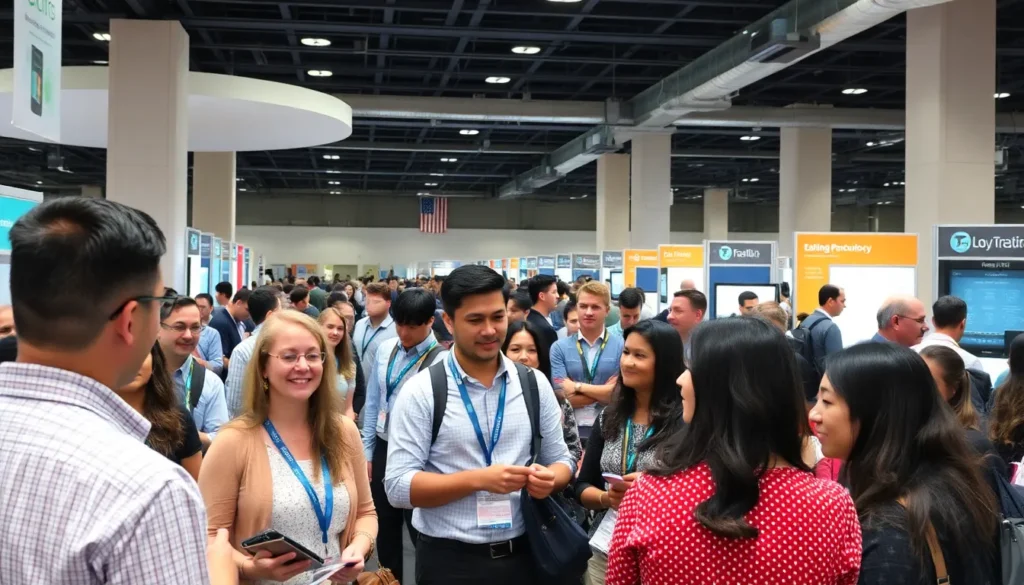Ever stared at a blank Google Docs page and thought, “This is as exciting as watching paint dry”? Well, it doesn’t have to be! Adding a splash of color to your document can transform it from drab to fab in just a few clicks. Whether you’re crafting a presentation that needs a bit of pizzazz or simply want to make your grocery list look less like a chore, page color can do the trick.
Table of Contents
ToggleUnderstanding Google Docs
Google Docs is a web-based application designed for document creation and collaboration. Users can easily format text, insert images, and share documents with others in real-time. Features include various editing tools that allow for customization, making it suitable for diverse purposes, from professional reports to personal projects.
Collaboration remains a key strength of Google Docs. Multiple users can access and edit a document simultaneously, with changes updating live. Commenting features facilitate discussions, enabling team members to provide feedback without altering the original text. This functionality appeals to students, professionals, and anyone seeking productivity.
Customization options enhance the user experience. For instance, various fonts, sizes, and text colors are available for users to choose from. Document templates provide a starting point for various needs, including resumes and presentations. Adding page color contributes to the overall aesthetics of a document, ensuring it stands out.
Accessibility represents another important aspect. Google Docs can be accessed via any internet-connected device, making it convenient for on-the-go editing. Users simply log in to their Google accounts, preserving their documents in the cloud. This feature eliminates the risk of losing work and enhances collaboration.
Security also plays a significant role. Google employs robust measures to protect user information, allowing for safe document sharing. Users can adjust sharing settings to maintain control over who can view or edit their files. This security enhances confidence among users regarding their data.
Importance Of Page Color
Adding page color in Google Docs significantly impacts document aesthetics and usability. Colors create an inviting atmosphere, making documents more engaging for readers.
Enhancing Visual Appeal
Enhancing visual appeal through color captures attention immediately. Vibrant backgrounds can highlight key information, turning standard documents into captivating presentations. They transform mundane grocery lists or reports, allowing users to communicate messages effectively. Users can leverage colors to align with branding or themes, ensuring a cohesive look throughout the document. Different colors evoke various emotions, enhancing reader engagement. Selecting complementary colors helps create a visually harmonious experience that encourages interaction with the content.
Indicating Section Breaks
Indicating section breaks with distinct colors improves document organization. Unique colors signal transitions between topics, guiding readers through the information seamlessly. They create a visual cue, reducing confusion and enhancing clarity. Users can apply different colors to headings or sections, making it easy for readers to navigate vast content quickly. This technique simplifies reviewing documents, enabling quick identification of relevant sections. Effective use of color clarifies structure, making it easy to scan and comprehend essential points.
Steps To Add Page Color In Google Docs
Adding a page color in Google Docs significantly enhances the document’s appeal. Follow these straightforward steps to achieve that.
Accessing Page Setup
Start by opening the Google Docs document. Locate the “File” menu at the top left corner. Click on it and select “Page setup” from the dropdown menu. A dialog box will appear, showing options to change page dimensions and color. This section allows users to modify various settings, ensuring a customized document.
Choosing A Color
Next, look for the “Page color” option within the dialog box. Clicking on this option reveals a palette of colors to choose from. Users can either select a predefined color or click on “Custom” to create a specific shade. Experimenting with various colors helps achieve the desired visual effect, aligning with the document’s purpose.
Applying The Color
After selecting the preferred color, click “OK” to apply the changes. The document’s background updates instantly, providing a fresh look. Review the document to ensure contrast remains effective between text and background. Adjust text colors if necessary to enhance readability and maintain clarity.
Tips For Using Page Color Effectively
Effective use of page color enhances visual communication and engagement. By utilizing appropriate strategies, users can create attractive and functional documents.
Complementary Color Schemes
Select colors that complement each other to create visual harmony. Pairing a light background with darker text increases appeal. Consider a dark blue background with white text for a striking appearance. Many online tools help users identify complementary color pairs. Keeping branding in mind ensures consistency across documents. Balance is key; too many colors can cause distraction. Sticking to two or three colors typically yields the best results. Review any color choices against the content to maintain coherence.
Maintaining Readability
Readability remains a priority when adding color to documents. Ensuring sufficient contrast between text and background colors is essential for clarity. A darker page color with lighter text works well for most audiences. Users should avoid using similar shades that blend together, as this diminishes readability. Testing different combinations with sample text improves overall visibility. Additionally, consider using bold or larger fonts for important sections. Minimizing decorative elements prevents distraction from the message. Always aim for simplicity alongside visual appeal to convey information effectively.
Adding page color in Google Docs can significantly elevate the overall presentation of any document. It’s an effective way to engage readers and create a memorable visual experience. By carefully selecting colors that align with themes or branding, users can evoke emotions and enhance the document’s impact.
Utilizing distinct colors for section breaks not only improves organization but also aids in navigation, making it easier for readers to digest information. With the simple steps outlined in the article, anyone can transform their documents into visually appealing creations. Embracing these techniques ensures that clarity and aesthetics work hand in hand, leading to more effective communication.