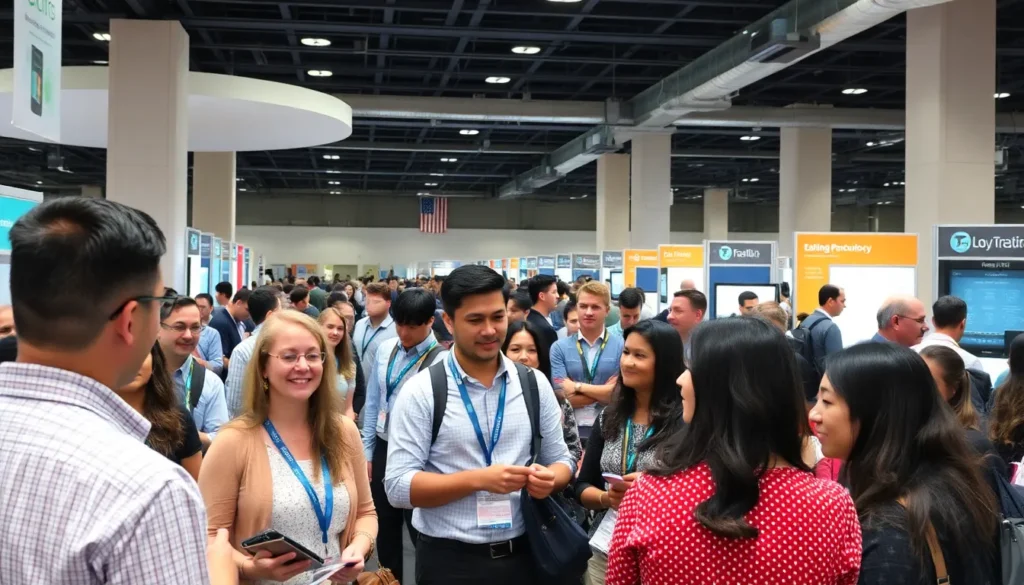Ever found yourself staring at a blank Google Docs page, wondering how to make that first impression pop without cluttering the rest of your masterpiece? You’re not alone. Whether it’s for a report, a resume, or that novel you’ve been procrastinating on, knowing how to put a header on just the first page can elevate your document from “meh” to “wow!” faster than you can say “formatting wizard.”
Table of Contents
ToggleUnderstanding Google Docs Headers
Google Docs headers play a vital role in document formatting, enhancing the visual appeal and organization. A header appears at the top of each page, providing crucial information like titles, author names, or dates. Configuring headers can vary across pages, allowing specific customization for different sections of a document.
Specifically, creating a header for only the first page involves manipulating the header settings. Users can enable or disable headers on subsequent pages through simple adjustments. This feature benefits various types of documents, including academic papers, professional reports, and creative writing.
To tailor headers effectively, navigate to the “Insert” menu where header options await. Select “Header & page number” to choose the desired header format. Opting for “Header” allows users to create a standard header across all pages initially. After that, making the first page header unique is straightforward.
Clicking the header space on the first page activates the header toolbar. From there, accessing the “Options” button reveals the choice to “Different first page.” This selection restricts the header from appearing on subsequent pages. Once this setting is enabled, any content entered in the first-page header remains exclusive to that page, while other pages maintain a clean layout.
Utilizing this method streamlines document presentation, ensuring a polished look for reports and essays. Mastering header configuration stands as an essential skill in Google Docs, enabling users to craft documents that effectively communicate professional intent.
Creating a Header in Google Docs
Creating a header specifically for the first page in Google Docs enhances document presentation. Follow these steps to customize your header effectively.
Accessing the Header Section
To access the header section, users should open their document in Google Docs. Clicking on the “Insert” menu at the top of the screen initiates the process. Selecting “Header & page number” from the dropdown reveals further options. Choosing “Header” activates the header space on every page, but additional steps are needed for a first-page only header.
Adding Content to the Header
Adding content to the header becomes straightforward once the header section is activated. Users can type titles, author names, or dates directly within the header space. For a distinct first-page header, it’s essential to enable the “Different first page” option. Adjusting font size or style can further enhance visibility and alignment with document themes. Finally, exiting the header by clicking below it locks in the formatting changes.
Customizing the Header for the First Page
Customizing the header for the first page enhances the document’s professionalism. Users can create a unique header while maintaining consistency throughout the rest of the document.
Enabling Different First Page Option
To enable the different first page option, navigate to the “Insert” menu. Select “Header & page number,” then check the box labeled “Different first page.” This action allows the first page to display a distinct header while subsequent pages continue with a standard format. By using this feature, readers can focus on essential details without distraction on the initial page. It simplifies the presentation, ensuring that titles or authors stand out on the first page.
Editing the First Page Header
Editing the first page header involves entering the header section after enabling the different first page option. Users can insert specific content like a title, author name, or date. Adjust the font size and style to enhance visibility and appeal. Placing important information at the top improves organization and helps to capture attention immediately. Remember to exit the header section properly to save formatting changes. This step locks in the adjustments, ensuring the final presentation meets expectations.
Troubleshooting Common Issues
Users often encounter issues when trying to create a header on the first page only in Google Docs. Understanding these challenges can help streamline the process.
For instance, if the “Different first page” option doesn’t activate, users should check if they are in the header section. Selecting the header area is crucial for any adjustments to take effect.
Another common issue is content appearing in headers when it shouldn’t. This problem usually arises from forgetting to exit the header section properly after inputting information. Ensuring to click outside the header area confirms changes have been saved.
Occasionally, formatting may not display as expected. In these cases, users can try reapplying font choices to ensure visibility and clarity. Adjusting font size or style directly within the header settings might improve organization.
Headers may also appear blank on subsequent pages. This issue indicates that the “Different first page” setting might not be enabled. Activating this feature should resolve this situation effectively.
Sometimes, users face difficulties with alignment. Experimenting with the alignment tools available in the header section can correct misalignments.
Should any persistent problems arise, refreshing the document or logging out and back into Google Docs may clear temporary glitches. These steps can offer a quick fix and restore functionality.
Using these troubleshooting tips can eliminate common frustrations and lead to successful header formatting, providing a polished and professional appearance in documents.
Creating a header on the first page only in Google Docs is a straightforward process that can greatly enhance the professionalism of any document. By mastering this skill, users can ensure their work stands out right from the start.
Customizing the first-page header not only improves visual appeal but also helps in organizing important information effectively. With just a few simple steps, anyone can achieve a polished look that captures attention and sets the tone for the content that follows.
Troubleshooting common header issues further empowers users to create seamless documents. Embracing these techniques can lead to more impactful presentations and a better overall reading experience.