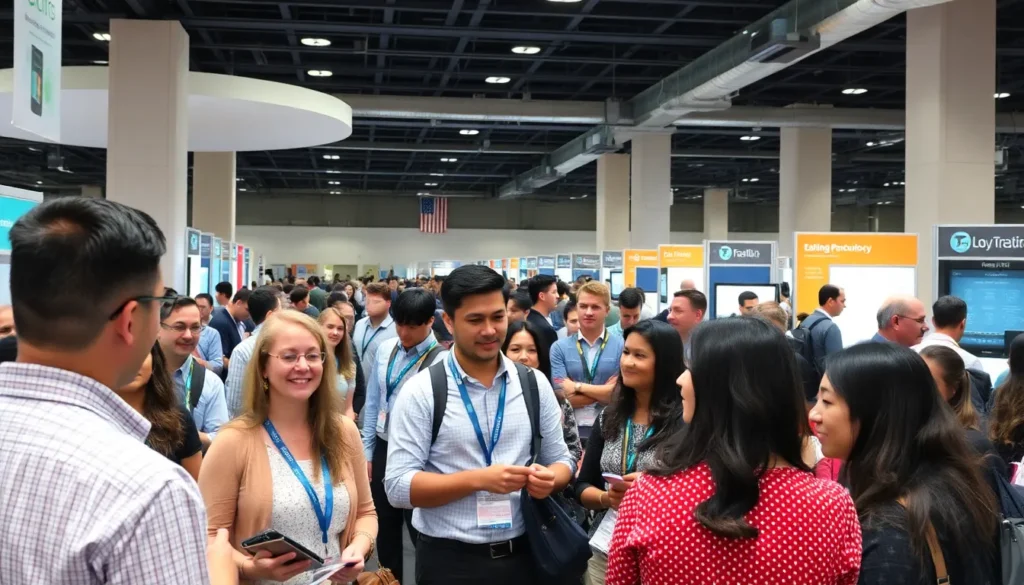Ever found yourself wishing you could doodle your thoughts instead of typing them out? Well, Google Docs has just the solution for you! Enter the scribble tool—a hidden gem that transforms your words into a masterpiece of creativity. Whether you’re brainstorming ideas or just want to add a personal touch to your documents, this tool is your new best friend.
Table of Contents
ToggleOverview of the Scribble Tool
The Scribble Tool in Google Docs offers users an intuitive way to express ideas visually. This feature enables freehand drawing directly within documents. It fosters creativity and allows individuals to brainstorm concepts on the fly.
Users can access the Scribble Tool by navigating to the “Insert” menu. Selecting “Drawing” followed by “New” opens a canvas area. From this space, users can utilize a variety of drawing tools such as pens and shapes to illustrate thoughts effectively.
Drawing within a document aids in conveying complex ideas. Visuals can break up text, making content more engaging. Team members can use the tool during collaborative projects to share quick sketches that enhance understanding.
The Scribble Tool supports various colors and brush sizes. It enables customization, facilitating personalized expressions. Users can easily insert graphics into the document once they finish drawing.
Adjusting the drawing’s size or position happens seamlessly by clicking and dragging. Simplicity is key, making it accessible for all levels of users. Additionally, users can undo actions or delete drawings quickly, ensuring a smooth experience.
The Scribble Tool transforms how individuals interact with text in Google Docs. By integrating doodles, users enrich their documents creatively and effectively. This feature serves as a bridge between visual art and written communication, encouraging innovative thinking.
Accessing the Scribble Tool
To access the Scribble Tool in Google Docs, users navigate through the “Insert” menu. This tool provides a canvas where they can draw freely and visually express their thoughts.
Steps to Open the Tool
- Open a document in Google Docs.
- Click on “Insert” in the top menu.
- Select “Drawing” from the dropdown.
- Choose “New” to open the drawing canvas.
- Locate the scribble option in the toolbar.
- Start drawing using available tools like pens, shapes, and colors.
These steps provide a straightforward way to engage with the Scribble Tool and unleash creativity within documents.
Required Permissions
Using the Scribble Tool doesn’t require special permissions beyond access to Google Docs. Anyone with editing rights to a document can utilize this feature. It allows team members to collaborate more effectively through visual sharing. Users must ensure that their document settings permit editing for all collaborators. When enabled, the Scribble Tool enhances teamwork while enriching communication. Thus, permissions align with Google Docs’ collaborative nature, making it accessible to users across various projects.
Features of the Scribble Tool
The Scribble Tool includes various features that enhance user creativity and efficiency in Google Docs.
Basic Drawing Functions
Users can select tools like pens and shapes for drawing directly on the canvas. Different colors are available for users to customize their drawings, making it easy to express ideas visually. The easy-to-use interface allows for straightforward adjustments in line thickness and brush styles. Users can click and drag to create freehand sketches or choose geometric shapes for precision. Effortlessly, anyone can insert these drawings into their documents, enriching content presentation. Designing is intuitive, as users can clear their canvas with a simple action if they want to start over.
Advanced Drawing Options
Advanced features include the ability to group and arrange multiple drawings within the canvas. Users can layer different elements, facilitating complex designs and ensuring their work looks organized. Additionally, resizing drawings is simple, allowing users to maintain proportion when incorporating sketches into text. Features like undo and redo buttons enhance the experience by making it easier to correct mistakes. Users can also export drawings as images for use in other software or formats. These advanced options foster greater creativity and allow for intricate designs that enhance overall document quality.
Practical Applications
The Scribble Tool serves various practical purposes, significantly enhancing productivity and creativity in Google Docs.
Using Scribble for Note-Taking
Scribbling can transform traditional note-taking into a dynamic experience. Visual elements often reinforce memory retention better than text alone. When attending lectures or meetings, users can quickly sketch diagrams, jot down ideas, or illustrate concepts. Incorporating freehand drawings beside typed notes creates a more engaging study tool. The ability to customize colors and shapes allows users to categorize information intuitively. This combination of visual and textual notes fuels creativity, making it easier to revisit ideas later.
Collaborating with Others
Using the Scribble Tool fosters collaboration among team members. Teams can brainstorm collectively, creating visual representations of shared ideas directly in their documents. Quick sketches or annotations clarify complex concepts, ensuring everyone remains aligned. Custom drawings can simplify feedback, allowing users to mark specific areas for revision. Moreover, the ease of inserting visuals enhances communication, bridging gaps between different perspectives. Coordinating design elements and sketches allows for a seamless integration of ideas, reinforcing the collaborative effort.
Tips for Effective Scribbling
Optimizing the use of the Scribble Tool can significantly enhance creativity and collaboration in Google Docs. Below are some effective practices and pitfalls to avoid when using the tool.
Best Practices
Utilize different colors to distinguish between ideas or concepts in sketches. Integrate simple shapes to create a clear structure within drawings. Focus on keeping sketches relevant to the document’s main content. Keep the canvas organized by grouping related drawings together. Adjust brush sizes for clarity in both detailed and broad strokes. Experiment with layering elements to add depth to illustrations. Save work frequently to prevent loss of progress. Review the final product for coherence before sharing. Use the export feature to keep copies of important illustrations for future documents.
Common Mistakes to Avoid
Neglecting to clean up the canvas can lead to cluttered and confusing visuals. Overloading drawings with too much detail may distract from the main message. Using overly complex shapes often complicates rather than clarifies ideas. Forgetting to utilize undo and redo buttons can hinder the editing process. Ignoring basic proportions in sketches might result in unprofessional-looking illustrations. Not reserving adequate space for drawings can cause important content to be obscured. Skipping the review step can result in overlooked errors that detract from overall quality. Lastly, failing to leverage collaborative features might limit potential input from team members.
The Scribble Tool in Google Docs offers a unique way to enhance creativity and collaboration. By allowing users to visually express their ideas through freehand drawings, it transforms traditional document editing into an engaging experience. Whether for brainstorming sessions or illustrating complex concepts, this tool provides a versatile platform for users to communicate effectively.
With its intuitive interface and customizable features, the Scribble Tool encourages experimentation while ensuring ease of use. By integrating visual elements into their documents, users can foster better understanding and retention of information. Embracing this tool can significantly elevate the quality of documents and enrich collaborative efforts.