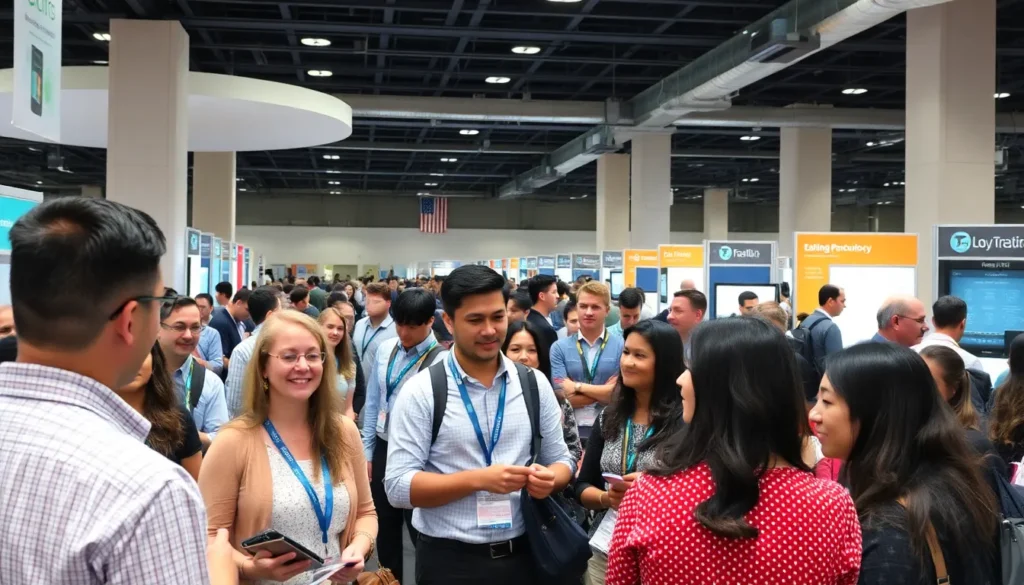Ever found yourself staring at a document that just doesn’t fit? Maybe it’s that epic recipe for a seven-layer cake or an impressive chart that refuses to squeeze into a standard page. Fear not! Changing your document to landscape in Google Docs is easier than finding the last piece of pizza at a party.
Table of Contents
ToggleUnderstanding Landscape Orientation
Landscape orientation refers to a horizontal page layout, contrasting with the traditional vertical layout known as portrait orientation. This setting benefits documents containing wide tables, images, and charts that require extra horizontal space. Many users find it ideal for presentations, infographics, or multi-column reports.
Changing orientation involves a simple process within Google Docs, making adjustments quickly and efficiently. When using landscape orientation, the width of the document increases, allowing for better visibility of graphic-heavy content. It especially suits print formats, where maintaining clarity and aesthetic appeal matters.
Numerous industries utilize landscape orientation based on their specific needs. For instance, graphic designers often prefer it for layouts, while educators might use it for large worksheets or exams. Users must recognize that each document can set its own orientation, maintaining flexibility depending on the content type.
Transitioning to landscape orientation simplifies the organization and presentation of complex information. While Google Docs defaults to portrait mode, users can easily switch to landscape at any stage of document creation. Enhanced visual presentation can lead to more effective communication of ideas and data.
Steps To Change Document To Landscape In Google Docs
Changing document orientation to landscape in Google Docs involves a few straightforward steps. This adjustment improves the display of wide content, such as tables and graphics.
Accessing Page Settings
First, open the desired document in Google Docs. Next, navigate to the “File” menu located in the top-left corner of the screen. After that, select “Page setup” from the dropdown options. The Page setup dialog box appears, allowing further modifications. Familiarize yourself with this section, as it contains essential settings for your document’s layout.
Selecting Landscape Orientation
Within the Page setup dialog, find the orientation options. Choose the landscape option to switch your document from portrait to landscape orientation. Take note that selecting this option alters the page layout for the entire document. Finally, click the “OK” button to apply changes. After these steps, the document’s orientation reflects the new landscape setting, accommodating wide content effectively.
Additional Formatting Options
Users can further refine their documents in Google Docs by exploring additional formatting options. Adjustments to margins and print settings enhance both presentation and usability.
Adjusting Margins
Margins play a crucial role in document layout. Users can customize margins by navigating to the “File” menu and selecting “Page setup.” In the Page setup dialog box, users can specify custom values for top, bottom, left, and right margins. A margin of 0.5 inches often balances content nicely on a landscape page. Reducing margins creates additional space for wide tables and images, improving overall visibility. Increasing margins may benefit readability by providing a cleaner look. Consider overall design preferences when selecting margin sizes, as effective margins enhance document presentation.
Configuring Print Settings
Print settings ensure that documents appear as intended when printed. Users can access print settings by clicking on “File” and selecting “Print.” Within the print settings dialog, it’s essential to choose the correct printer and paper size. Selecting the landscape orientation here reinforces the document’s layout during printing. Users should check the option for background graphics if included, as this can enhance visual elements. It’s advisable to preview the document prior to printing, ensuring that the content aligns with expectations. Adjusting these settings helps maintain excellent quality for physical copies.
Common Issues And Troubleshooting
Users may encounter issues when changing the document orientation in Google Docs. One common problem involves the landscape option not appearing in the “Page setup” dialog box. This issue often occurs if the document is not fully loaded, so refreshing the page can resolve it.
Some may find that the orientation changes don’t apply to the entire document. In this case, ensure that no other sections, like footers or headers, override the existing settings. Checking each section’s settings can help guarantee consistency across the document.
Printing issues can arise after changing to landscape orientation. Documents might not print correctly if the printer settings do not match the page setup. Selecting the appropriate paper size, such as 11×8.5 inches for landscape, eliminates misalignments and misprints.
Another frequent problem is the document appearing in portrait orientation despite being set to landscape. Users should confirm that they clicked “OK” after making changes in the “Page setup” dialog box. It’s crucial for these adjustments to be saved for them to take effect.
Some users may also face challenges with content alignment. Tables and images might shift unexpectedly after rotating the document. Reviewing the placement of these elements is essential for maintaining layout integrity.
If unwanted margin settings affect layout, resetting them in “Page setup” could resolve alignment issues. In Google Docs, adjustments should reflect changes made to the dimensions. Document previews help assess how the landscape orientation looks before finalizing changes.
Consider using the help feature in Google Docs for further troubleshooting. Google’s support forums often provide solutions for specific queries, making them a reliable resource.
Changing a document to landscape orientation in Google Docs is a straightforward process that significantly enhances the presentation of wide content. By following the simple steps outlined, users can easily accommodate large tables, images, and charts, ensuring clarity and visual appeal. This flexibility allows for better organization and communication of complex information across various industries. With additional formatting options available, like adjusting margins and print settings, users can further refine their documents for optimal results. Troubleshooting tips also provide solutions for common issues, empowering users to navigate any challenges they may face. Embracing landscape orientation can transform the way information is displayed, making it more effective and engaging.