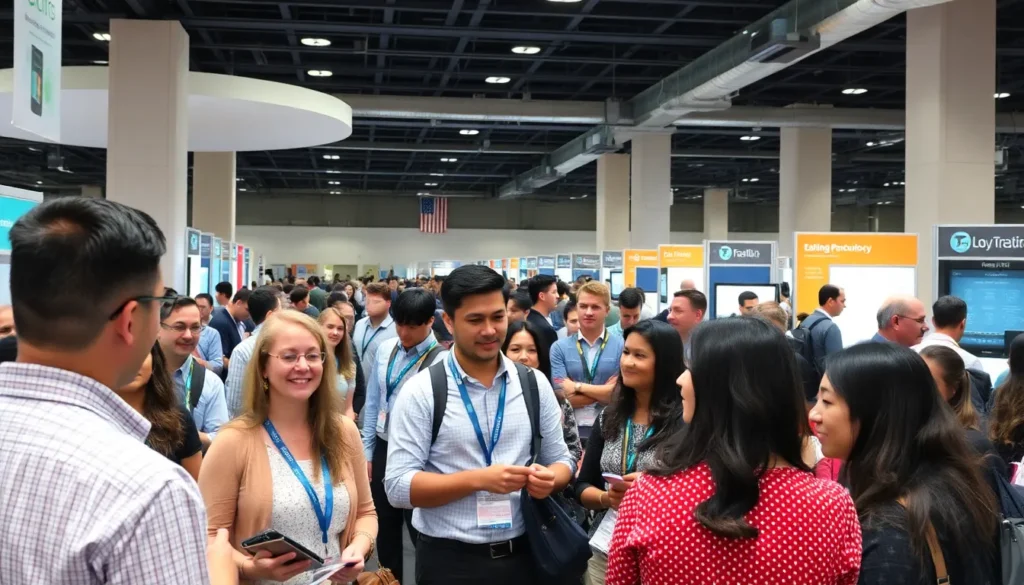Footnotes can be the unsung heroes of academic writing, but let’s face it—they can also be the pesky little gremlins that clutter your Google Docs. Whether you’ve accidentally added a footnote or simply changed your mind about that elaborate citation, removing them shouldn’t feel like trying to solve a Rubik’s Cube blindfolded.
Table of Contents
ToggleUnderstanding Footnotes in Google Docs
Footnotes serve as useful references in academic writing. They provide additional context, citations, or remarks without disrupting the flow of the main text. In Google Docs, footnotes can automatically number themselves, allowing for easy tracking. Users appreciate their ability to add clarity and depth to documents.
However, footnotes can also lead to clutter. Many writers experience frustration when footnotes accumulate, making documents appear overwhelming. Removing unnecessary footnotes is essential for maintaining a clean and professional appearance.
Google Docs simplifies footnote management. Selecting a footnote allows for quick deletion directly from the document. Highlighting the footnote number or the associated text opens up options for users. This user-friendly approach ensures effective document editing without extensive effort.
Collaboration tools within Google Docs enhance the user experience. Writers can share their documents with peers and receive immediate feedback. Reviewers may suggest changes, including the removal of footnotes that detract from the overall message. Using comments, collaborators easily communicate about footnotes without altering the original text.
A methodical approach to footnotes improves document readability. Editors can assess the necessity of each footnote, deciding whether it enhances the overall argument. When revisions occur, reviewing footnotes alongside the main text becomes crucial. This practice leads to a more coherent presentation of ideas.
Understanding footnotes in Google Docs enriches writing and editing processes. Balancing the benefits of footnotes with their potential clutter makes for more effective documents. Proper management techniques contribute to cleaner, clearer presentations of ideas.
Steps to Remove Footnotes
Removing footnotes in Google Docs requires a few simple steps. Users can manage footnotes individually or delete them all simultaneously.
Removing Individual Footnotes
To delete a single footnote, locate the footnote number in the main text. Highlight the number, then press the “Delete” or “Backspace” key. This action removes the footnote mark and its associated text. Footnotes automatically renumber to maintain consistency. Finding the footnote text at the bottom of the page provides an easy reference point. By eliminating the footnote, the document becomes cleaner and easier to read.
Removing All Footnotes at Once
For bulk removal of footnotes, a different approach is necessary. Click “Edit” in the menu, then select “Find and replace.” Input the footnote number format (for example, “^fn”) in the search bar to locate all footnote references. After that, replace them with an empty string. Executing this command removes all footnotes at once. As a result, the document reverts to a footnote-free version quickly, improving clarity and focus on the main content.
Common Issues and Solutions
Managing footnotes in Google Docs can lead to some common issues. Users may face challenges during the removal process.
Footnote Not Going Away
A frequent problem is when footnotes remain even after attempts to delete them. Highlighting the footnote number in the document and pressing “Delete” or “Backspace” typically resolves this. If the footnote persists, it’s essential to ensure all instances of the footnote are addressed. Check for lingering references in the main text, as these can keep the footnote intact. Sometimes, using the “Find and replace” function provides a quick resolution by locating any remaining numbers or references.
Accidental Deletion of Text
Accidental deletion of main text often occurs alongside footnote removal efforts. Care must be taken when selecting text around footnote numbers. If an unintended deletion happens, the “Undo” function (Ctrl + Z or Cmd + Z) can restore lost content quickly. Regularly saving changes also helps mitigate data loss. Using version history allows users to revert to earlier document versions if needed. Maintaining a backup ensures that crucial information remains accessible in case of mistakes.
Tips for Managing Footnotes
Managing footnotes effectively enhances document clarity. Regularly reviewing footnotes and their relevance improves the overall narrative. Use consistent formatting to ensure each footnote integrates well with the main text. Prioritize high-quality sources in footnotes, as they bolster credibility.
Utilizing Google Docs’ built-in tools streamlines footnote management. Rely on the “Edit” menu to navigate footnotes effortlessly. Check for automatic numbering; it prevents confusion by ensuring all footnotes remain organized. Identify footnote references using the “Find and replace” feature for quick access.
While removing footnotes, ensure you do not delete relevant content in the main text. Activate the “Undo” function immediately after an accidental deletion to restore lost text. Regular backups safeguard against inadvertent data loss. Rely on collaboration features to gather feedback from peers about this aspect of your documentation.
Consider keeping footnotes concise; excessive length may disrupt reading flow. Balance the number of footnotes to maintain reader engagement without overwhelming them. Focus on providing meaningful footnotes, enriching the reader’s understanding of complex concepts.
Removing footnotes in Google Docs can significantly enhance document clarity. By following the outlined methods for deleting individual or multiple footnotes, users can streamline their writing process. It’s essential to regularly assess footnotes for relevance and maintain concise formatting to support the main text effectively.
Utilizing the features available in Google Docs ensures that footnotes serve their purpose without overwhelming readers. With the right approach, managing footnotes becomes a simple task, allowing writers to focus on delivering their message clearly and confidently.