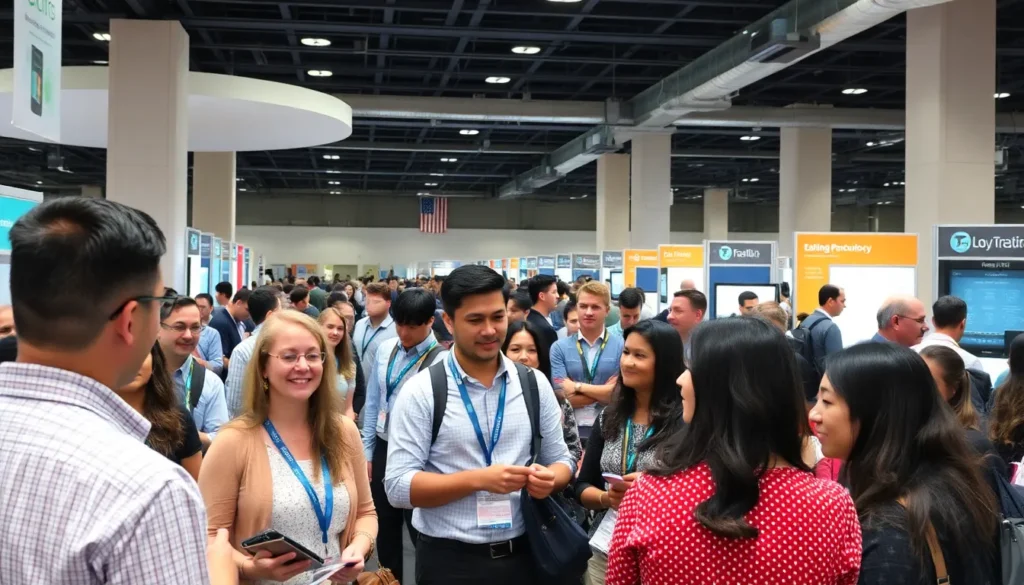Google Docs has revolutionized the way we work, making collaboration a breeze and document editing a walk in the park. But what happens when you need to swap out that pesky typo or update a term throughout your document? Fear not! The search and replace function is here to save the day, like a superhero with a cape made of pixels.
Imagine effortlessly replacing every instance of “cat” with “dog” in your epic novel about feline adventures. With just a few clicks, you can transform your text without breaking a sweat. This handy tool can save time and sanity, ensuring your document shines like a freshly polished trophy. Let’s dive into the world of search and replace and unlock the magic behind this essential feature.
Table of Contents
ToggleOverview of Google Docs Features
Google Docs provides numerous features that enhance document creation and collaboration. Real-time editing allows multiple users to work simultaneously on the same document. This functionality promotes efficient teamwork and ensures that everyone can contribute without confusion.
Collaboration tools like comments and suggestions enable meaningful dialogue among users. Commenting on specific sections allows team members to address issues or highlight important information. The suggestion mode aids in tracking revisions, ensuring transparency.
Formatting options in Google Docs make documents visually appealing. Users can customize fonts, colors, and styles to match their preferences or brand guidelines. Furthermore, the built-in templates streamline the document creation process. These templates cater to various needs, such as resumes, reports, and newsletters.
Search and replace functionality serves as a powerful tool for editing. Users can quickly change words or phrases throughout the document. For example, it’s simple to replace “cat” with “dog” across multiple occurrences in a longer text.
Accessibility features support diverse needs. Voice typing enables users to dictate their content, while screen reader compatibility aids those with visual impairments. Additionally, files can be accessed from any device with an internet connection, ensuring flexibility.
Google Docs integrates seamlessly with other Google Workspace applications. Integration with Google Sheets allows for data input directly into documents. Users can also link Google Slides presentations for effective presentations, further enhancing collaboration and presentation capabilities.
Overall, Google Docs empowers users with tools designed for ease of use, collaboration, and efficient document management.
Step-by-Step Guide to Search and Replace
The search and replace function in Google Docs streamlines document editing. This feature simplifies locating and swapping text throughout a document.
Accessing the Search and Replace Tool
To access the search and replace tool, navigate to the “Edit” menu in the top toolbar. Selecting “Find and replace” opens a dialog box. Users can also use the keyboard shortcut Ctrl + H on Windows or Command + Shift + H on Mac for quick access. It’s an efficient way to get straight to the task at hand.
Entering Your Search Criteria
Once the dialog box appears, entering the text to be found is essential. Type the word or phrase in the “Find” field. Additionally, options for matching case or whole words can refine the search further. It’s beneficial to ensure accuracy for effective results, particularly in lengthy documents.
Replacing Text in Your Document
After determining the search terms, switching to the replacement text is necessary. Fill the “Replace with” field with the desired new text. Users can choose either “Replace” to change the term one at a time or “Replace all” for comprehensive updates throughout the entire document. This functionality enhances productivity by minimizing manual edits.
Tips for Effective Search and Replace
Effective use of the search and replace function can significantly streamline edits in Google Docs. Applying specific techniques enhances the overall experience.
Utilizing Regular Expressions
Using regular expressions allows for complex search patterns. With this feature, users locate not just exact matches but also variations of terms. For instance, searching for “cat*” can find “cat,” “cats,” or “catapult.” When opting for this advanced search, it’s crucial to enable the “Match using regular expressions” box. This setting expands search capabilities beyond simple text matching. Users can confidently manipulate text strings and eliminate repetitive tasks.
Searching by Case Sensitivity
Searching with case sensitivity ensures precision during text replacement. By checking the “Match case” option, users find only those instances that match the specified case. For example, searching for “apple” won’t replace “Apple.” Applying this method perfects document accuracy and maintains the intended tone. This technique is essential when dealing with proper nouns or specific formatting. Users can effectively manage their text while preventing unintended changes.
Common Issues and Troubleshooting
Users may encounter issues while using the search and replace feature in Google Docs. A frequent problem involves the search not finding specific terms. When this occurs, check the accuracy of the search criteria. Ensuring that spelling and case sensitivity are correct can make a significant difference.
Another common issue involves the function not replacing terms as intended. If this happens, confirm that the correct option is selected—whether to replace all instances at once or do so individually. Misunderstanding these options may lead to incomplete text updates.
Occasionally, formatting changes might occur unexpectedly. Users should keep in mind that replacing text can also overwrite formatting unless specified otherwise. Setting the correct parameters during the search process helps preserve styling.
Lagging performance during larger documents can also be frustrating. Users experiencing slow responses should consider minimizing open applications or tabs. Often, freeing up system resources improves overall speed within Google Docs.
In cases where a user has lost track of changes, leveraging the version history can help. Accessing previous revisions allows for recovering any lost content. Version history serves as a valuable tool for tracking and managing document edits.
Lastly, forgetting regular expressions can limit the effectiveness of searches. Mastering this advanced feature enables users to perform complex queries. Regular expressions can drastically enhance the efficiency of finding specific patterns or variations in text.
Addressing these common issues ensures a smooth experience when using the search and replace function in Google Docs.
Mastering the search and replace function in Google Docs can significantly enhance a user’s editing experience. By utilizing this powerful tool, individuals can save time and improve accuracy in their documents. The ability to quickly swap terms and refine searches streamlines the editing process, making collaboration more efficient.
Incorporating advanced techniques like regular expressions can further elevate a user’s capability to manage text effectively. By addressing common issues and employing best practices, users can maximize the benefits of this feature. With Google Docs fostering seamless collaboration and document management, users are well-equipped to create polished and professional work.